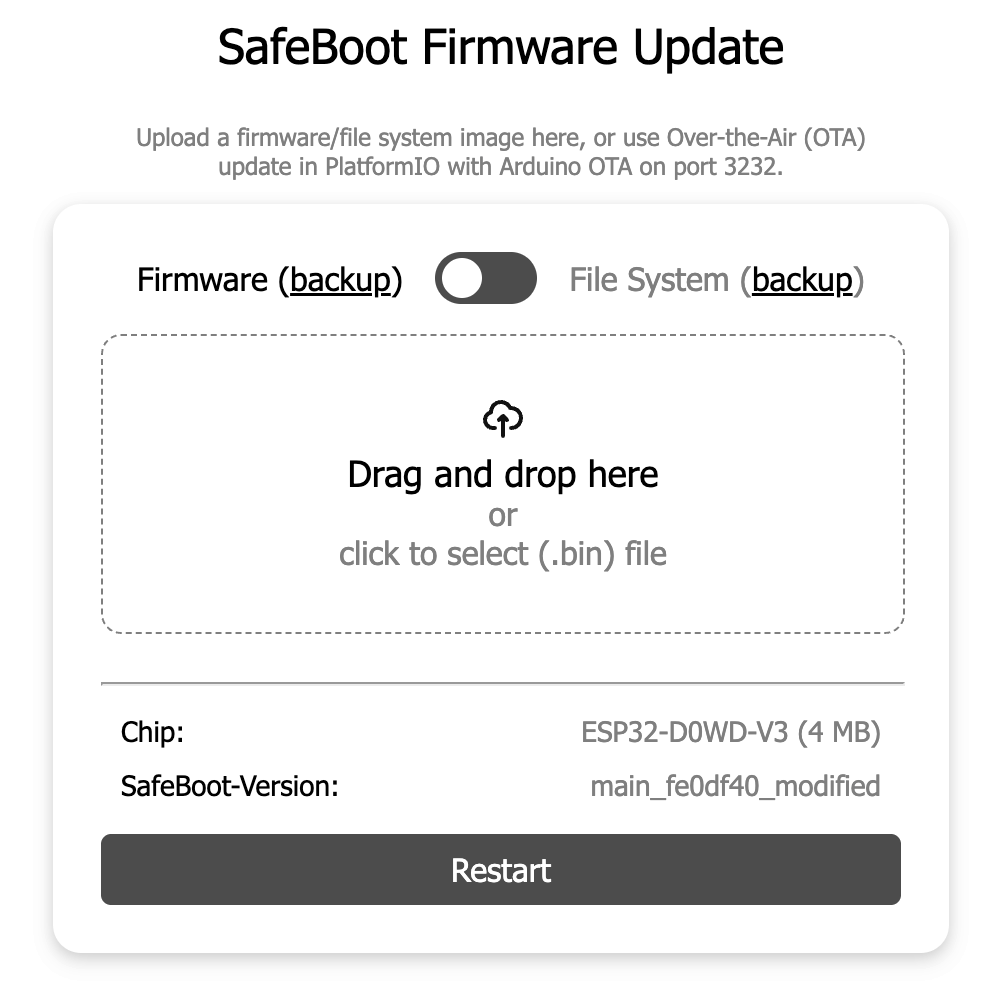MycilaSafeBoot
MycilaSafeBoot is a Web OTA recovery partition for ESP32 / Arduino.
It allows to have only one application partition to use the maximum available flash size.
The idea is not new: Tasmota also uses a SafeBoot partition.
- Overview
- How it works
- How to integrate the SafeBoot in your project
- How to build the SafeBoot firmware image
- SafeBoot Example
- How to reboot in SafeBoot mode from the app
- Configuration options to manage build size
- Default board options
- How to OTA update firmware from PlatformIO
Overview
Usually, a normal partition table when supporting OTA updates on a 4MB ESP32 looks like this:
# Name, Type, SubType, Offset, Size, Flags
nvs, data, nvs, 0x9000, 0x5000,
otadata, data, ota, 0xE000, 0x2000,
app0, app, ota_0, 0x10000, 0x1F0000,
app1, app, ota_1, 0x200000, 0x1F0000,
spiffs, data, spiffs, 0x3F0000, 0x10000,
which can also be written as:
# Name ,Type ,SubType ,Offset ,Size ,Flags
nvs ,data ,nvs ,36K ,20K ,
otadata ,data ,ota ,56K ,8K ,
app0 ,app ,ota_0 ,64K ,1984K ,
app1 ,app ,ota_1 ,2048K ,1984K ,
spiffs ,data ,spiffs ,4032K ,64K ,
Because of the need to have 2 partitions with the same size, the firmware is then limited to only 2MB in this case when the ESP has 4MB flash. 2MB is left unused (the OTA process will switch to the updated partition once completed).
A SafeBoot partition is a small bootable recovery partition allowing you to flash the firmware. Consequently, the firmware can take all the remaining space on the flash.
The SafeBoot partition is 655360 bytes only.
Example for 4MB partition with a SafeBoot partition and an application size of 3MB:
# Name, Type, SubType, Offset, Size, Flags
nvs, data, nvs, 0x9000, 0x5000,
otadata, data, ota, 0xE000, 0x2000,
safeboot, app, factory, 0x10000, 0xA0000,
app, app, ota_0, 0xB0000, 0x330000,
spiffs, data, spiffs, 0x3E0000, 0x10000,
coredump, data, coredump, 0x3F0000, 0x10000,
which can also be written as:
# Name ,Type ,SubType ,Offset ,Size ,Flags
nvs ,data ,nvs ,36K ,20K ,
otadata ,data ,ota ,56K ,8K ,
safeboot ,app ,factory ,64K ,640K ,
app ,app ,ota_0 ,704K ,3264K ,
spiffs ,data ,spiffs ,3968K ,64K ,
coredump ,data ,coredump ,4032K ,64K ,
Example for 8Mb partition with a SafeBoot partition and an application size of 7MB:
# Name, Type, SubType, Offset, Size, Flags
nvs, data, nvs, 0x9000, 0x5000,
otadata, data, ota, 0xE000, 0x2000,
safeboot, app, factory, 0x10000, 0xA0000,
app, app, ota_0, 0xB0000, 0x730000,
spiffs data, spiffs, 0x7E0000, 0x10000,
coredump, data, coredump, 0x7F0000, 0x10000,
which can also be written as:
# Name ,Type ,SubType ,Offset ,Size ,Flags
nvs ,data ,nvs ,36K ,20K ,
otadata ,data ,ota ,56K ,8K ,
safeboot ,app ,factory ,64K ,640K ,
app ,app ,ota_0 ,704K ,7312K ,
spiffs ,data ,spiffs ,8128K ,64K ,
coredump ,data ,coredump ,8192K ,64K ,
The SafeBoot partition is also automatically booted when the firmware is missing.
How it works
-
When a user wants to update the app firmware, we have to tell the app to reboot in recovery mode.
-
Once booted in recovery mode, an Access Point is created with the SSID
SafeBoot.
-
Connect to the Access Point.
-
Now, you can flash the new firmware, either with
ArduinoOTAor from the web page by going tohttp://192.168.4.1 -
After the flash is successful, the ESP will reboot in the new firmware.
SafeBoot partition also supports MycilaESPConnect, which means if your application saves some network settings (WiFi SSID, Ethernet or WiFi static IP, etc), they will be reused.
How to integrate the SafeBoot in your project
In the PIO file, some settings are added to specify the partition table and the SafeBoot location and the script to generate the factory image.
extra_scripts = post:factory.py
board_build.partitions = partitions-4MB-safeboot.csv
board_build.app_partition_name = app
custom_safeboot_url = https://github.com/mathieucarbou/MycilaSafeBoot/releases/download/v3.3.4/safeboot-esp32dev.bin
It is also possible to point to a folder if you download the SafeBoot project locally:
custom_safeboot_dir = ../../tools/SafeBoot
It is also possible to point to a pre-downloaded safeoot image:
custom_safeboot_file = safeboot.bin
You can find in the Project Releases the list of available SafeBoot images, with the Python script to add to your build.
How to build the SafeBoot firmware image
Go inside tools/SafeBoot and run:
> pio run -e esp32dev
If your board does not exist, you can specify it like this:
> SAFEBOOT_BOARD=my-board pio run -e safeboot
SAFEBOOT_BOARD is the environment variable to specify the board to build the SafeBoot firmware for.
At the end you should see these lines:
Firmware size valid: 619744 <= 655360
SafeBoot firmware created: /Users/mat/Data/Workspace/me/MycilaSafeBoot/.pio/build/dev/safeboot.bin
SafeBoot Example
Go inside examples/App and execute:
> pio run
You should see at the end of the build something like:
Generating factory image for serial flashing
Downloading SafeBoot image from https://github.com/mathieucarbou/MycilaSafeBoot/releases/download/v3.3.4/safeboot-esp32dev.bin
Offset | File
- 0x1000 | /Users/mat/Data/Workspace/me/MycilaSafeBoot/examples/App/.pio/build/esp32dev/bootloader.bin
- 0x8000 | /Users/mat/Data/Workspace/me/MycilaSafeBoot/examples/App/.pio/build/esp32dev/partitions.bin
- 0xe000 | /Users/mat/.platformio/packages/framework-arduinoespressif32@src-17df1753722b7b9e1913598420d4e038/tools/partitions/boot_app0.bin
- 0x10000 | /Users/mat/Data/Workspace/me/MycilaSafeBoot/examples/App/.pio/build/esp32dev/safeboot.bin
- 0xb0000 | /Users/mat/Data/Workspace/me/MycilaSafeBoot/examples/App/.pio/build/esp32dev/firmware.bin
[...]
Wrote 0x1451a0 bytes to file /Users/mat/Data/Workspace/me/MycilaSafeBoot/examples/App/.pio/build/esp32dev/firmware.factory.bin, ready to flash to offset 0x0
Factory image generated: /Users/mat/Data/Workspace/me/MycilaSafeBoot/examples/App/.pio/build/esp32dev/firmware.factory.bin
the factory.py script generates a complete factory image named firmware.factory.bin with all this content.
It can be downloaded from https://github.com/mathieucarbou/MycilaSafeBoot/releases.
Flash this factory image on an ESP32:
esptool.py write_flash 0x0 .pio/build/esp32dev/firmware.factory.bin
Restart the ESP. The app loads, shows a button to restart in SafeBoot mode. After clicking on it, the ESP will reboot into SafeBoot mode. From there, you can access the web page to flash a new firmware, even from another application.
How to reboot in SafeBoot mode from the app
You can use MycilaSystem:
#include <MycilaSystem.h>
espConnect.saveConfiguration(); // if you want to save ESPConnect settings for network
Mycila::System::restartFactory("safeboot");
or this custom code:
#include <esp_ota_ops.h>
#include <esp_partition.h>
const esp_partition_t* partition = esp_partition_find_first(esp_partition_type_t::ESP_PARTITION_TYPE_APP, esp_partition_subtype_t::ESP_PARTITION_SUBTYPE_APP_FACTORY, partitionName);
if (partition) {
esp_ota_set_boot_partition(partition);
esp_restart();
return true;
} else {
ESP_LOGE("SafeBoot", "SafeBoot partition not found");
return false;
}
Configuration options to manage build size
Squezing everything into the SafeBoot partition (655360 bytes only) is a tight fit especially on ethernet enabled boards.
Disabling the logging capabilities saves about 12 kbytes in the final build. Just comment out MYCILA_SAFEBOOT_LOGGING in platformio.ini.
; -D MYCILA_SAFEBOOT_LOGGING
Disabling mDNS saves about 24 kbytes. Enable both […]_NO_DNS options in platformio.ini to reduce the build size:
-D ESPCONNECT_NO_MDNS
-D MYCILA_SAFEBOOT_NO_MDNS
Default board options
| Board | mDNS | Logging | Ethernet |
|---|---|---|---|
| denky_d4 | ✅ | ❌ | ❌ |
| esp32-c3-devkitc-02 | ✅ | ✅ | ❌ |
| esp32-c6-devkitc-1 | ❌ | ✅ | ❌ |
| esp32-gateway | ✅ | ❌ | ✅ |
| esp32-poe | ❌ | ❌ | ✅ |
| esp32-poe-iso | ❌ | ❌ | ✅ |
| esp32-s2-saola-1 | ✅ | ✅ | ❌ |
| esp32-s3-devkitc-1 | ✅ | ✅ | ❌ |
| esp32-solo1 | ✅ | ✅ | ❌ |
| esp32dev | ✅ | ✅ | ❌ |
| esp32s3box | ✅ | ✅ | ❌ |
| lilygo-t-eth-lite-s3 | ✅ | ✅ | ✅ |
| lolin_s2_mini | ✅ | ✅ | ❌ |
| tinypico | ✅ | ❌ | ❌ |
| waveshare_esp32s3_eth | ✅ | ✅ | ✅ |
| wemos_d1_uno32 | ✅ | ✅ | ❌ |
| wipy3 | ✅ | ❌ | ❌ |
| wt32-eth01 | ❌ | ❌ | ✅ |
FYI, Supported ESP32 boards with Ethernet support:
- OLIMEX ESP32-PoE
- OLIMEX ESP32-GATEWAY
- Wireless-Tag WT32-ETH01 Ethernet Module
- T-ETH-Lite ESP32 S3
- Waveshare ESP32-S3 ETH Board
How to OTA update firmware from PlatformIO
First make sure you created an HTTP endpoint that can be called to restart the app in SafeBoot mode. See How to reboot in SafeBoot mode from the app.
Then add to your PlatformIO platformio.ini file:
board_build.partitions = partitions-4MB-safeboot.csv
upload_protocol = espota
; set OTA upload port to the ip-address when not using mDNS
upload_port = 192.168.125.99
; when mDNS is enabled, just point the upload to the hostname
; upload_port = MyAwesomeApp.local
custom_safeboot_restart_path = /api/system/safeboot
extra_scripts =
tools/safeboot.py
The safeboot.py script can be downloaded from the release page: https://github.com/mathieucarbou/MycilaSafeBoot/releases. The partition table partitions-4MB-safeboot.csv is found in the example folder.
upload_protocol = espotatells PlatformIO to use Arduino OTA to upload the firmwareupload_portis the IP address or mDNS name of the ESP32custom_safeboot_restart_pathis the path to call to restart the app in SafeBoot mode
Once done, just run a pio run -t upload or pio run -t uploadfs for example and you will see the app automatically restarting in SafeBoot mode, then upload will be achieved, then the ESP will be restarted with your new app.
See examples/App_ESPConnect_OTA for an example.