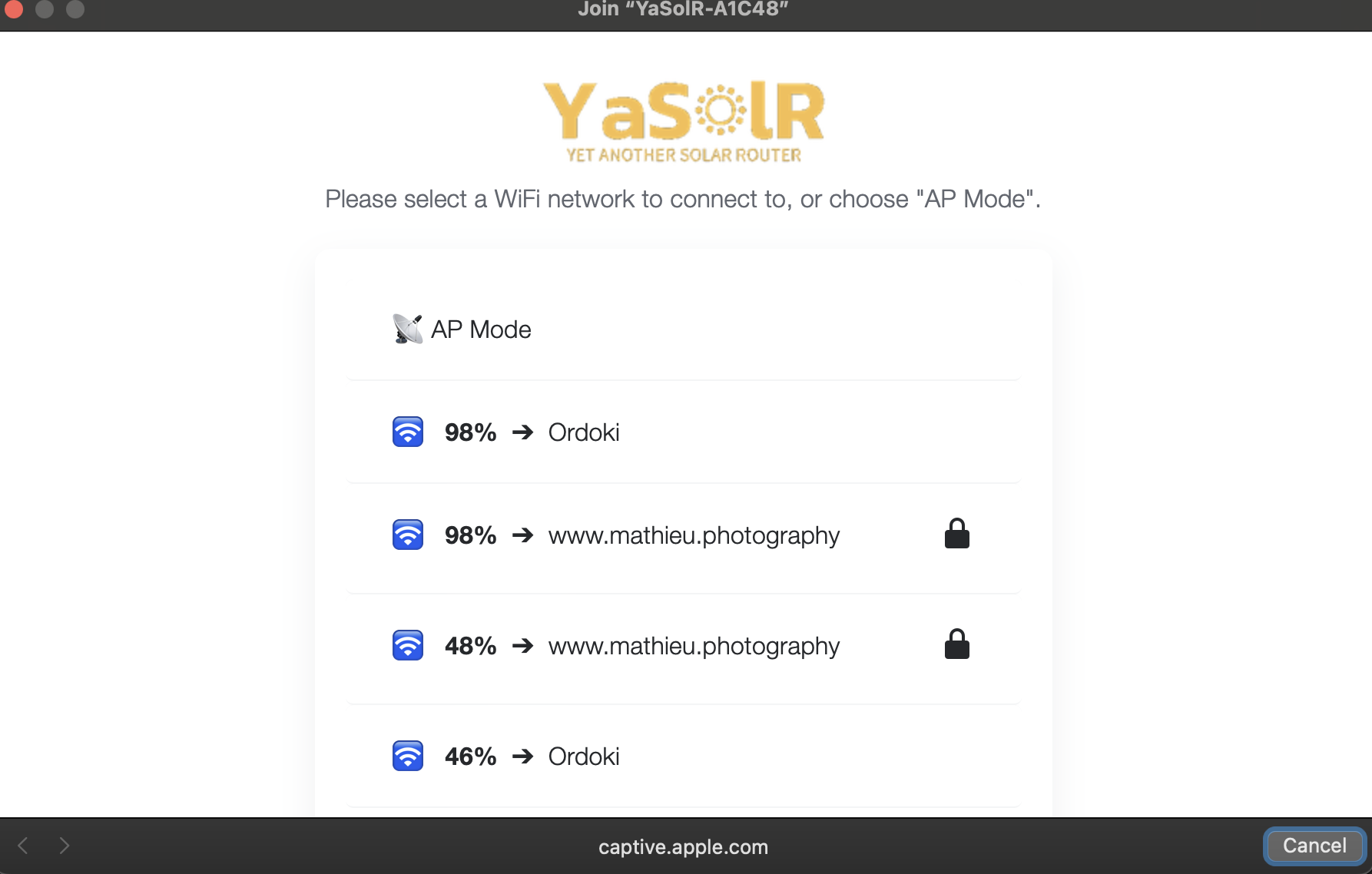MycilaESPConnect


-D ESPCONNECT_NO_CAPTIVE_PORTAL)
Simple & Easy Network Manager for ESP32 with WiFi, Ethernet and Captive Portal support
This library is based on the UI from https://github.com/ayushsharma82/ESPConnect (and this part falls under GPL v3). I highly recommend looking at all OSS projects (and products) from @ayushsharma82. He is making great Arduino libraries.
Features
- Logo: user is responsible to provide a logo at this path:
/logo, otherwise no logo will be displayed - AP Mode: a choice is added to the captive portal so that the user can remain in AP mode
- Network State Machine: a better state machine is implemented to handle switching between Captive Portal, AP Mode and STA mode
- New API: API has been completely rewritten
- Callback: Listen to Network State changes
- Blocking and Non-blocking modes: ESPConnect can be configured to loop and wait for the user to complete the Captive Portal steps, or the app can continue working in the background and the Captive Portal will be launched as needed.
- Flexible Configuration: ESPConnect can either control the configuration persistence for you or let you do it
- mDNS / DNS Support
- Ethernet support (only for ESP32)
- Arduino 3 ready
- ESP32 and ESP8266 support
- Supports Static IP configuration
- Supports auto-save and reload of configuration
Usage
API
espConnect.setAutoRestart(bool): will automatically restart the ESP after the captive portal times out, or after the captive portal has been answered by te userespConnect.setBlocking(bool): will block the execution of the program in the begin code to handle the connect. If false, the setup code will continue in the background and the network setup will be done in the background from the main loop.espConnect.listen(): register a callback for all ESPConnect events
2 flavors of begin() methods:
espConnect.begin("hostname", "ssid", "password")/espConnect.begin("hostname", "ssid")espConnect.begin("ssid", "password", Mycila::ESPConnect::Config)where config is{.hostname = ..., .wifiSSID = ..., .wifiPassword = ..., .apMode = ...}
The first flavors will automatically handle the persistance of user choices and reload them at startup.
The second choice let the user handle the load/save of the configuration.
Please have a look at the self-documented API for the other methods and teh examples.
Blocking mode
AsyncWebServer server(80);
Mycila::ESPConnect espConnect(server);
espConnect.listen([](__unused Mycila::ESPConnect::State previous, __unused Mycila::ESPConnect::State state) {
// ...
});
espConnect.setAutoRestart(true);
espConnect.setBlocking(true);
espConnect.begin("arduino", "Captive Portal SSID");
Serial.println("ESPConnect completed!");
Non-blocking mode
void setup() {
AsyncWebServer server(80);
Mycila::ESPConnect espConnect(server);
espConnect.listen([](__unused Mycila::ESPConnect::State previous, __unused Mycila::ESPConnect::State state) {
// ...
});
espConnect.setAutoRestart(true);
espConnect.setBlocking(false);
espConnect.begin("arduino", "Captive Portal SSID");
Serial.println("ESPConnect started!");
}
void loop() {
espConnect.loop();
}
Set static IP
ipConfig.ip.fromString("192.168.125.99");
espConnect.getConfig().ipConfig.gateway.fromString("192.168.125.1");
espConnect.getConfig().ipConfig.subnet.fromString("255.255.255.0");
espConnect.getConfig().ipConfig.dns.fromString("192.168.125.1");
Use an external configuration system
AsyncWebServer server(80);
Mycila::ESPConnect espConnect(server);
espConnect.listen([](__unused Mycila::ESPConnect::State previous, __unused Mycila::ESPConnect::State state) {
switch (state) {
case Mycila::ESPConnect::State::PORTAL_COMPLETE:
bool apMode = espConnect.getConfig().apMode;
std::string wifiSSID = espConnect.getConfig().wifiSSID;
std::string wifiPassword = espConnect.getConfig().wifiPassword;
if (apMode) {
Serial.println("====> Captive Portal: Access Point configured");
} else {
Serial.println("====> Captive Portal: WiFi configured");
}
saveConfig(wifiSSID, wifiPassword, apMode);
break;
default:
break;
}
});
espConnect.setAutoRestart(true);
espConnect.setBlocking(true);
// load config from external system
Mycila::ESPConnect::Config config = {
.hostname = "arduino",
.wifiSSID = ...,
.wifiPassword = ...,
.apMode = ...
};
espConnect.begin("Captive Portal SSID", "", config);
ESP8266 Specifics
The dependency vshymanskyy/Preferences is required when using the auto-load avd auto-save feature.
Ethernet Support
Set -D ESPCONNECT_ETH_SUPPORT to add Ethernet support.
- Ethernet takes precedence over WiFi, but you can have both connected at the same time
- Ethernet takes precedence over Captive Portal: if it is running and you connect an Ethernet cable, the Captive Portal will be closed
- Ethernet does not take precedence over AP Mode: if AP mode is configured, then Ethernet won’t be started even if a cable is connected
Hints:
-
If your ethernet card requires to set
ETH_PHY_POWER, the library will automatically power the pin. -
If you need to reset the pin before powering it up, use
ESPCONNECT_ETH_RESET_ON_START
Known compatibilities:
| Board | Compile | Tested |
|---|---|---|
| OLIMEX ESP32-PoE (esp32-poe) | ✅ | ✅ |
| OLIMEX ESP32-GATEWAY | ✅ | ✅ |
| Wireless-Tag WT32-ETH01 Ethernet Module (wt32-eth01) | ✅ | ✅ |
| T-ETH-Lite ESP32 S3 (esp32s3box) | ✅ | ✅ |
| USR-ES1 W5500 | ✅ | ✅ |
Example of flags for wt32-eth01:
-D ESPCONNECT_ETH_SUPPORT
-D ETH_PHY_ADDR=1
-D ETH_PHY_POWER=16
Example of flags for T-ETH-Lite ESP32 S3:
-D ESPCONNECT_ETH_SUPPORT
-D ETH_PHY_ADDR=1
-D ETH_PHY_CS=9
-D ETH_PHY_IRQ=13
-D ETH_PHY_RST=14
-D ETH_PHY_SPI_MISO=11
-D ETH_PHY_SPI_MOSI=12
-D ETH_PHY_SPI_SCK=10
; can only be activated with ESP-IDF >= 5
; -D ETH_PHY_TYPE=ETH_PHY_W5500
Example of flags for USR-ES1 W5500 with esp32dev (tested by @MicSG-dev):
-D ESPCONNECT_ETH_SUPPORT
-D ETH_PHY_ADDR=1
-D ETH_PHY_CS=5
-D ETH_PHY_IRQ=4
-D ETH_PHY_RST=14
-D ETH_PHY_SPI_MISO=19
-D ETH_PHY_SPI_MOSI=23
-D ETH_PHY_SPI_SCK=18
; can only be activated with ESP-IDF >= 5
; -D ETH_PHY_TYPE=ETH_PHY_W5500
Note: this project is making use of the ETHClass library from Lewis He
Logo
You can customize the logo by providing a web handler for /logo:
server.on("/logo", HTTP_GET, [](AsyncWebServerRequest* request) {
AsyncWebServerResponse* response = request->beginResponse(200, "image/png", logo_png_gz_start, logo_png_gz_end - logo_png_gz_start);
response->addHeader("Content-Encoding", "gzip");
response->addHeader("Cache-Control", "public, max-age=900");
request->send(response);
});
If not provided, the logo won’t appear in the Captive Portal.
Captive Portal Detection Endpoints
MycilaESPConnect implements multi-platform captive portal detection by providing specific endpoints that different operating systems use to test internet connectivity. When a device connects to the ESP32’s WiFi network, it automatically performs these tests. If the responses don’t match expectations (redirections instead of expected content), the system automatically triggers the captive portal interface.
| Endpoint | Operating System | Function | Action | Purpose |
|---|---|---|---|---|
/connecttest.txt |
Microsoft Windows | Windows connectivity test | Redirects to http://logout.net |
Triggers Windows captive portal detection |
/wpad.dat |
All systems | Web Proxy Auto-Discovery Protocol | Returns 404 error | Indicates no proxy configuration is provided |
/generate_204 |
Android | Android connectivity test | Redirects to WiFi Access Point IP | Triggers captive portal when Android detects no internet |
/redirect |
Generic | Generic redirect endpoint | Redirects to captive portal interface | Provides universal redirection endpoint |
/hotspot-detect.html |
Apple iOS/macOS | Apple hotspot detection | Redirects to WiFi Access Point IP | Triggers captive portal when Apple devices detect connectivity issues |
/canonical.html |
Ubuntu/Linux | Ubuntu/Linux connectivity test | Redirects to captive portal configuration page | Activates captive portal on Linux systems |
/success.txt |
Microsoft | Microsoft connectivity success page | Returns 200 OK status | Indicates successful connection for Microsoft tests |
/ncsi.txt |
Microsoft | Network Connectivity Status Indicator | Redirects to portal for configuration | Handles Microsoft network connectivity status indicator |
/startpage |
Generic | Generic start page | Redirects to main captive portal interface | Provides generic entry point to portal |
Note: This functionality can be disabled by setting the compile flag -D ESPCONNECT_NO_COMPAT_CP, which will save approximately 2KB of flash memory but may reduce captive portal detection reliability on some devices.
This approach ensures a smooth user experience across all devices without manual intervention, automatically guiding users to the network configuration interface when they connect to the ESP32’s access point.
mDNS
mDNS takes quite a lot of space in flash (about 25KB).
You can disable it by setting -D ESPCONNECT_NO_MDNS.
Compile Flags
-D ESPCONNECT_NO_MDNS: disable mDNS-D ESPCONNECT_DEBUG: enable debug logs on ESP8266-D ESPCONNECT_NO_CAPTIVE_PORTAL: disable Captive Portal and ESPAsyncWebServer dependency-D ESPCONNECT_NO_STD_STRING: use ArduinoStringinstead ofstd::string-D ESPCONNECT_NO_LOGGING: disable logging-D ESPCONNECT_NO_COMPAT_CP: disable better Captive Portal detection (about 2KB flash)